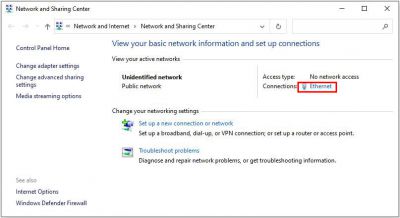Troubleshooting
How to Find a Camera in Cam Locator?
How to Find a POE Camera in Cam Locator?
How do I find a POE camera in the Cam Locator? I can't find my POE camera in the Cam Locator.
Before doing troubleshooting, you have to
- Ensure you have a POE/POE+ switch or a POE/POE+ injector. Both of them need a real POE/POE+ device with 802.3af standard or with 802.3at standard. The POE standard is for 802.3af, and the POE+ standard is for 802.3at.
- A camera is a POE camera.
- If you have an SD card in the camera, you may take it out of the camera.
Now you are doing troubleshooting. Connect a Cat5E cable between the switch and the camera. Check POE led at both ends, one is at the POE connector on the POE/POE+ switch, and another end is at the camera POE connector. The led lights must be on at two ends.
How to Find a WiFi Camera in Cam Locator?
I have changed a new router. How do I find my WiFi camera in the new router?
How to Upgrade the Firmware on My Camera?
How to Test My Camera if It is Working Using a PC?
How to test the camera with your PC
1. Turn off your laptop wifi if you have wifi on.
2. Power on the camera using a power 12V DC adapter. Connect the camera to your PC ethernet port via a Cat5E cable. Make sure the power on the camera and ethernet cable connected to the PC ethernet port.
3. Go to PC network setting to make your PC a static IP address:
a) Go to Network and Sharing Center, click on Ethernet.
b) It opens the Ethernet Properties window. Highlight the “Internet Protocol Version 4 (TCP/IPv4)”. And click on the Properties button.